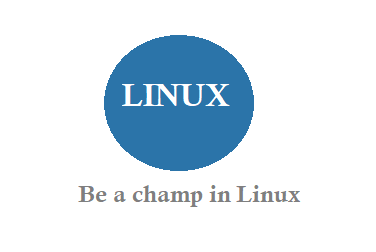Follow below steps to Create start services at startup automatically in Linux.
Run a Shell Script as Automatic Start Up Service
1. Create a Shell Script Serivce named myserviced(anyname is ok) in /etc/init.d dir
2. Add it to chkconfig
sudo /sbin/chkconfig –add myserviced
3. To check whether the serivce is sucessfully added in chkconfig
sudo /sbin/chkconfig –list myserviced
4. Set it to autostart
sudo /sbin/chkconfig myserviced on
5. Give Permissions to serivce
sudo chmod 775 myserviced
sudo chmod -x myserviced
6. To stop a service from auto starting on boot
sudo /sbin/chkconfig myserviced off
and reboot the server to check.
Sample Code for myserviced service — .sh Shell file
Store this file in /etc/init.d with file name as myserviced and just keep it as only file not as .txt or anything
Sample Code for myserviced service — .sh Shell file
Store this file in /etc/init.d with file name as myserviced and just keep it as only file not as .txt or anything
/* Code starts from here set permissions to .sh 'chmod 775 /etc/init.d/myserivced'
#!/bin/sh
# Starts and stops script
#
#
# myserivced Startup script for the shell file
#
# chkconfig: – 95 07
# description:
# .
# processname:
case “$1” in
start)
/* Mention services
/sbin/service httpd start
/sbin/service mysqld start
exec /home/SSI/mytemp/startup.sh
;;
stop)
exec /home/SSI/mytemp/shutdown.sh
;;
restart)
$0 stop
$0 start
;;
status)
exit 1
;;
*)
echo “Usage: $0 {start|stop|restart|status}”
exit 1
esac
code ends here*/