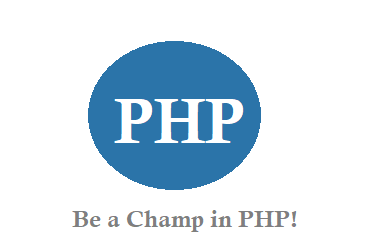Things we do here:
1. Template Customization : You can add Navigation links, change theme color, adding logo to the blog, adding ico file.
2. Adding HTML/JS Widget,adding blog achieve widget,follow by email widget, adding Adsense,labels,and a poll widget.
3. Adding a Custom Domain.
4. Turn on Mobile View (responsive template).
Customize Your Blogger Template
1. Log in to your blogger template.
2. Click on Template Tab to the left Side.
3. Now click on Edit HTML, in a small window it will open the current blogger template which is made up of HTML and XML.
4. To add the SEO meta tags after the tag just place your SEO meta tags and save.
5. To make changes to color and font size, find the word <